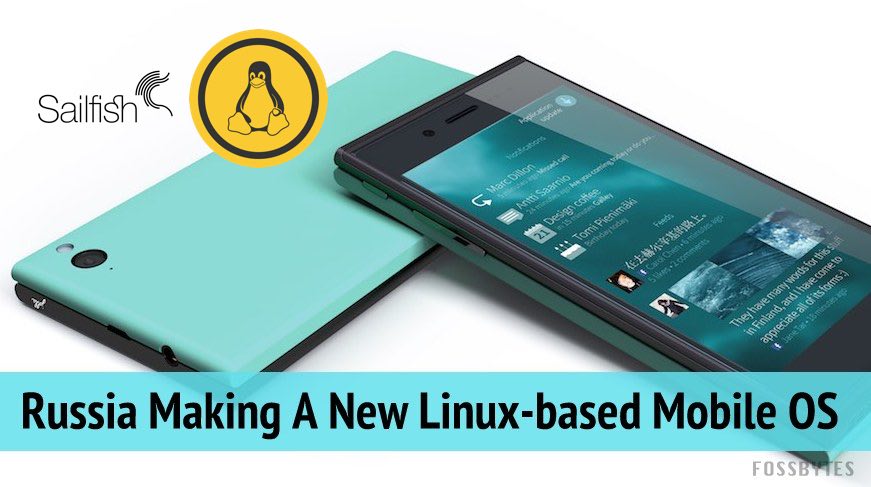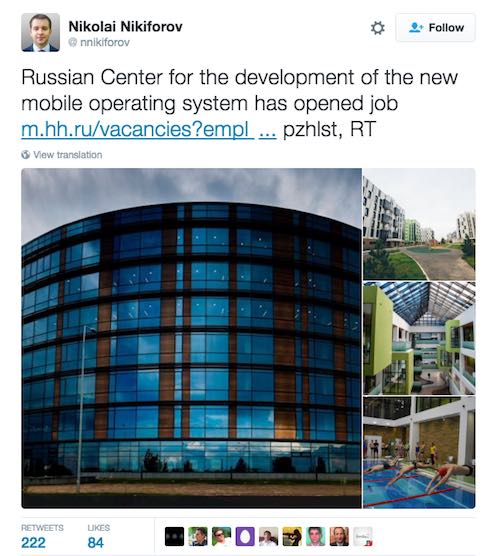It’s Official: Android N Is Android Nougat
At its Google I/O conference in May, Google unveiled the latest iteration of its mobile operating system i.e. Android N.Today, finally, Android N has got an official name i.e. Android Nougat. Google announced this news on its Twitter and Snapchat accounts.
For the first time ever, Google invited suggestions from the users and asked them to submit ideas for naming this sweet delicacy.
Ever since its announcement, Google has been dropping hints. While most people were rooting for names like Android Nutella, Google was using Android New York Cheesecake as an internal codename for the mobile operating system.Introducing #AndroidNougat. Thank you, world, for all your sweet name ideas! #AndroidNReveal pic.twitter.com/7lIfDBwyBE— Android (@Android) June 30, 2016
Before releasing the final name, earlier in the day, the tech giant showed off different statues showing various sweet-flavored Android names.
However, Google didn’t reveal if Nougat was the most voted/suggested–I doubt that–Android name.
Did you find this article interesting? Don’t forget to drop your feedback in the comments section below.